Create an Application
The following procedure creates a new Application. Once you are done, you can add components to the Application like pipelines and then deploy it.
-
From the Application dashboard Click "Create Application" button and the pop-up window will appear.
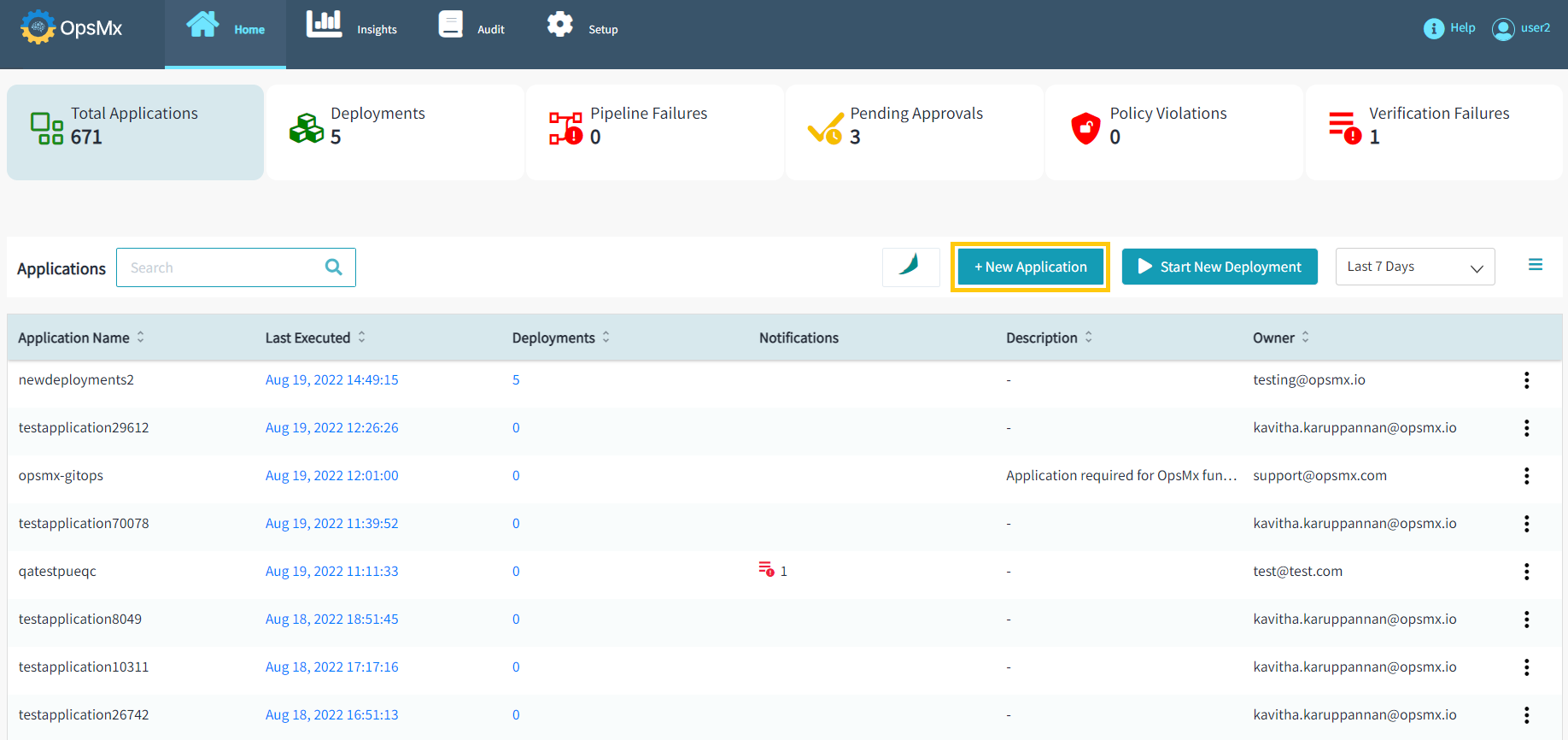
-
A new pop-up window will appear to provide attributes as shown in the below image.
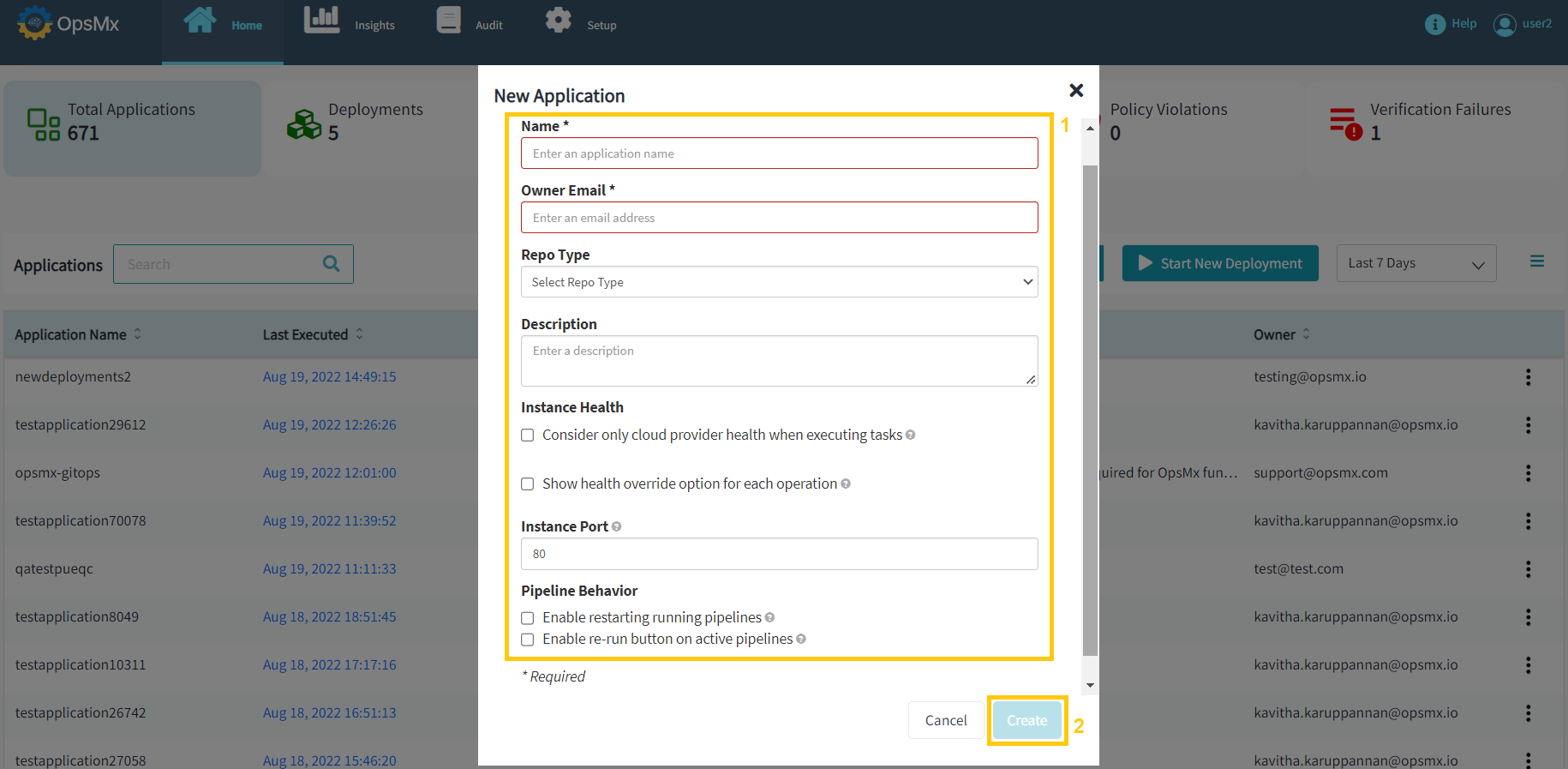
-
Enter the application attributes as described below on the above screen, then click Create.
-
Name - A unique name to identify this application
-
Owner Email - The email address of the owner of this application
-
Repo Type - The platform hosting the code repository of this application
-
Description - Use this text box to describe the application, if necessary
-
Consider only cloud provider health when executing tasks:
-
If enabled, instance status as reported by the cloud provider will be considered sufficient to determine task completion.
-
If disabled, tasks will normally need health status reported by some other health provider (e.g. a load balancer or discovery service) to determine task completion.
-
-
Show health override option for each operation: If enabled, users will be able to toggle the option above on a task-by-task basis.
-
Instance Port - This is only used to generate links within Spinnaker to a running instance when viewing an instance's details. The instance port can be used or overridden for specific links configured for your application.
-
Enable restarting running pipelines: If enabled, users will be able to restart pipeline stages while a pipeline is still running. This behavior can have varying unexpected results and is not recommended to enable.
-
Enable re-run button on active pipelines: If enabled, the re-run option also appears on active executions. This is usually not needed but may sometimes be useful for submitting multiple executions with identical parameters.
-
Your application has been created successfully. After that, you must complete the configuration before adding infrastructure and pipelines.